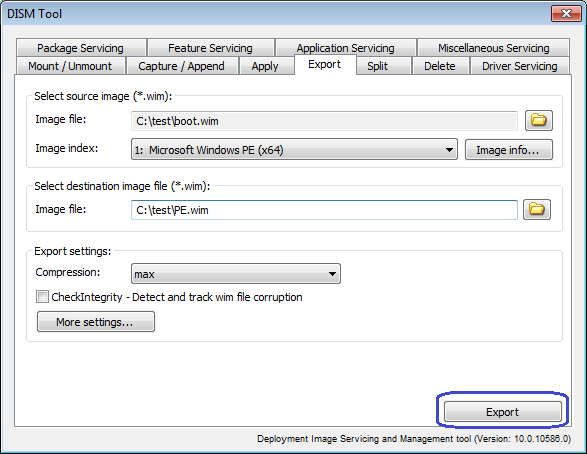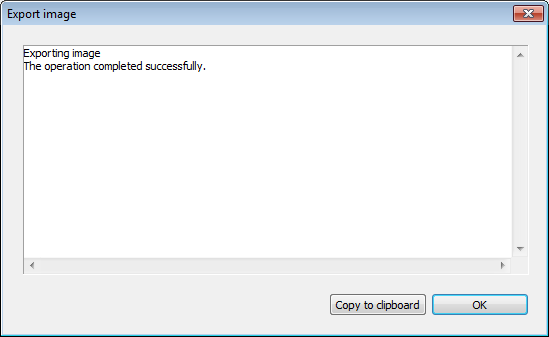|
|||||||||
|
DISM Tool - Export image |
|||||||||
|
You are here: Tutorials > DISM Tool - Export image |
|||||||||
|
|
|||||||||
|
DISM Tool can export a copy of the specified image to another file. The source and destination files must use the same compression type. You can also optimize an image by exporting to a new image file. When you modify an image, DISM stores additional resource files that increase the overall size of the image. Exporting the image will remove unnecessary resource files. This command does not apply to virtual hard disk (VHD) files. To export image to another file, please follow the steps, Step1: Select "Export" page in DISM Tool dialog. Step2: Click "Browse" to select source WIM file, and select an image index from the list. Enter the path name for destination WIM file. Below are other settings for exporting. You may change them if needed. Compression: specify the compression method for image. It can be none, fast, max, or recovery. Check Integrity: Detect and track WIM corruption. You can get more settings by clicking "More settings...". SWM File: Reference split wim files (SWMs). <pattern> is the naming pattern and location of split files. Bootable: Mark a Windows PE volume image as able to be booted. WIM Boot: Capture the image that can be applied with WIMBoot configuration. Click "Export" to start exporting the image to the new wim file.
You will get the exporting result message after the operation completes.
|
|||||||||
|
Copyright 2004-2025 PowerISO.com All rights reserved. |
|||||||||