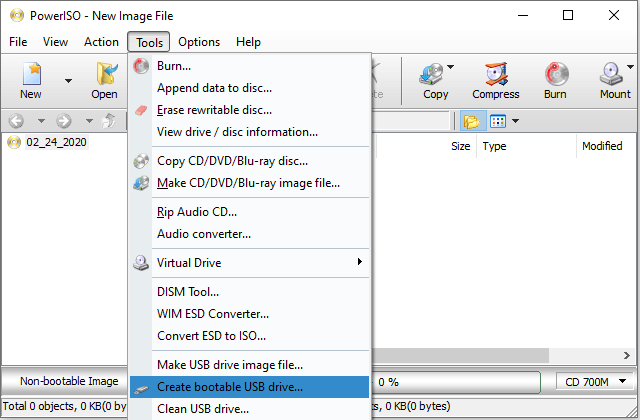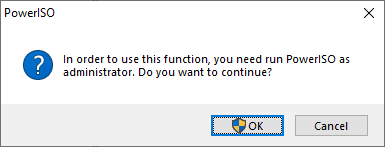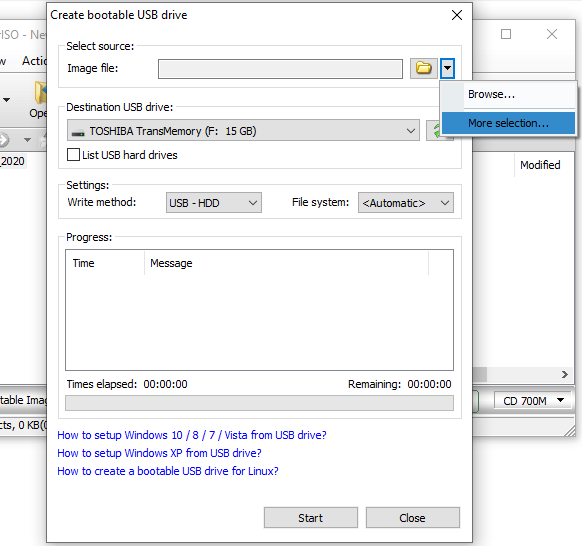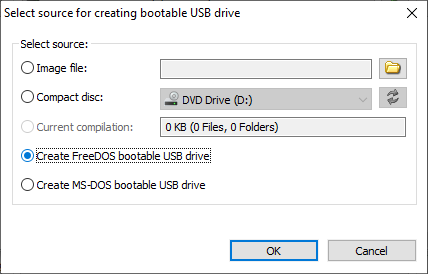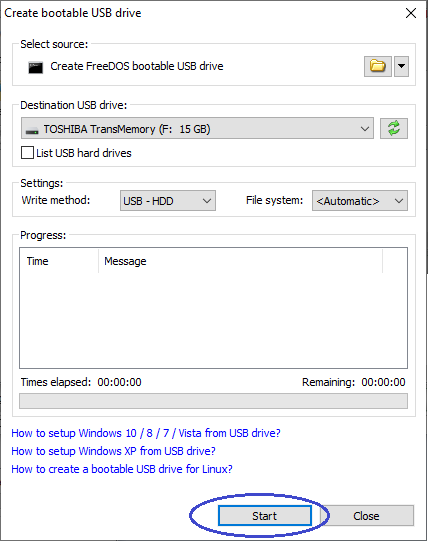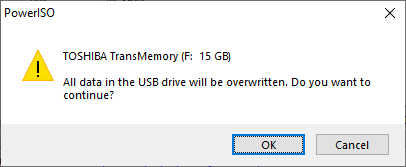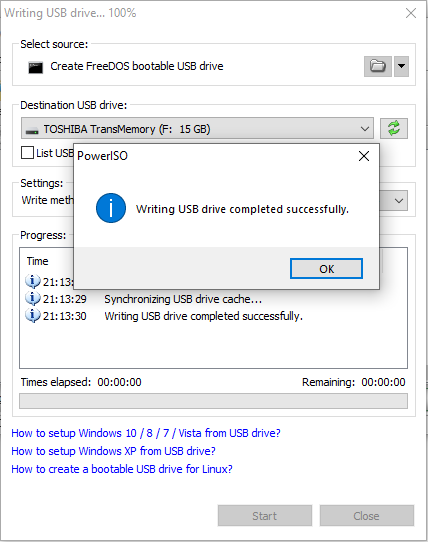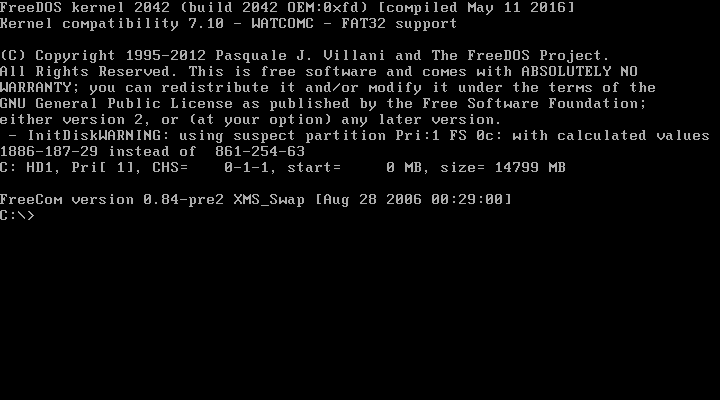|
FreeDOS is a free and open source operating system which provides a DOS-compatible environment so that you can run legacy software and classic DOS games, or develop embedded systems. You can boot FreeDOS from a floppy disc or USB flash drive.
PowerISO allow you create a bootable USB flash drive to boot FreeDOS.
Step1: Create FreeDOS Bootable USB Drive
-
Start PowerISO (v7.5 or newer version, download here).
-
Insert the USB drive you intend to boot from.
-
Choose the menu "Tools > Create bootable USB drive...".
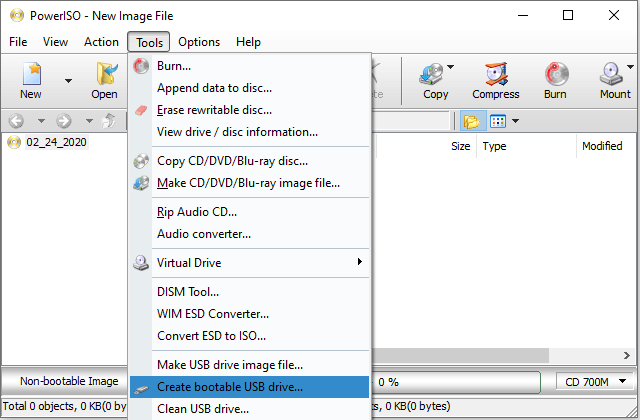
If you are using Windows Vista or above operating system, you need confirm
the UAC dialog box to continue.
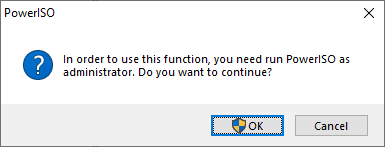
-
The "Create Bootable USB Drive" dialog will
popup. Click Down-Arrow button, and select "More selection..."
from the popup menu.
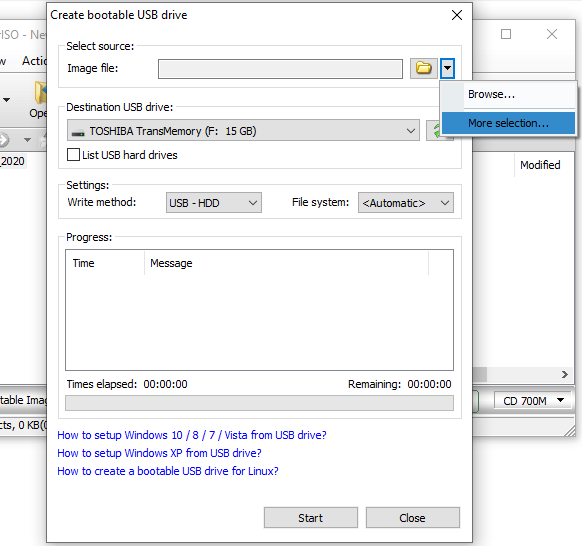
-
The "Select source for creating bootable USB
drive" dialog box shows. Select the option "Create FreeDOS
bootable USB drive" and click "OK" button to close the dialog
box.
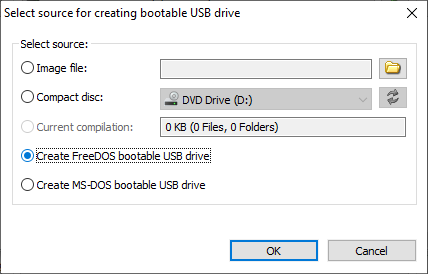
-
Select the correct USB drive from the "Destination USB
Drive" list if multiple USB drives are connected to the computer.
Choose the proper writing method. "USB-HDD" is
recommended.
Click "Start" button to start creating freedos bootable USB drive.
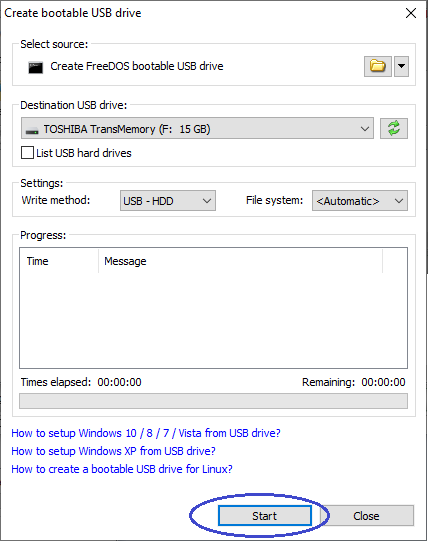
-
PowerISO will alert you that all data on USB drive will be
destroyed. Click "OK" to continue.
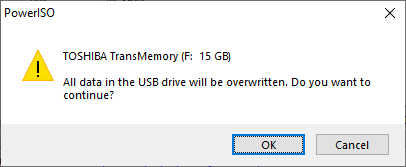
-
The program will start writing boot files to the USB drive, and showing the progress
information. You should get the message "Writing USB drive completed
successfully." after the operation completes.
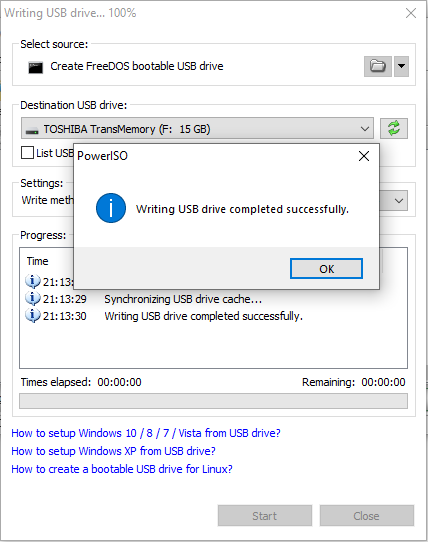
If no errors occurred in the above process, you should now be
all set to Boot FreeDOS from USB drive!
Step 2: Configuring the BIOS
You should now reboot and go into the BIOS configuration to
boot from USB. Instructions for doing so vary wildly from system to system, but
generally entail the following:
-
Reboot the system.
-
While booting (before Windows starts loading), get into the
BIOS configuration screen by hitting something like F1, F2, Delete or
Escape. Hotkey instructions are generally provided on the screen.
-
Go to the section that contains your boot devices.
-
With your USB drive plugged in, the USB drive should be
listed. If it isnít, your system might not support booting from USB.
Assuming that it is supported (as is the case with virtually all modern
hardware), promote your USB drive to the primary boot device.
-
Exit from the BIOS configuration, saving all changes.
Please notice that you can seriously screw up your system by
providing incorrect BIOS settings!
Step 3: Booting FreeDOS from USB drive
Assuming that you properly configured your BIOS and your USB
drive supports booting, FreeDOS should now load.
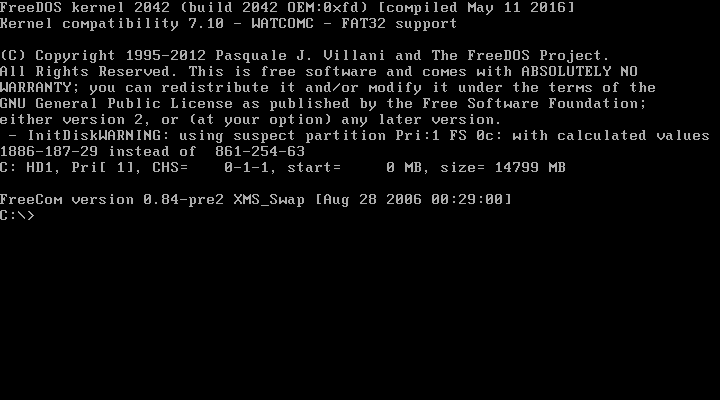
If it isnít working, then double-check the following before
making a scene:
-
Is your BIOS properly configured for booting from the USB
device? (Is the USB device listed and does it have top priority?)
-
Have you correctly prepared the USB drive in step one?
(Restart the procedure.)
-
Does your USB drive properly support being booted from? (Try
another one!)
Related Topics:
How to create MS-DOS bootable USB drive?
|