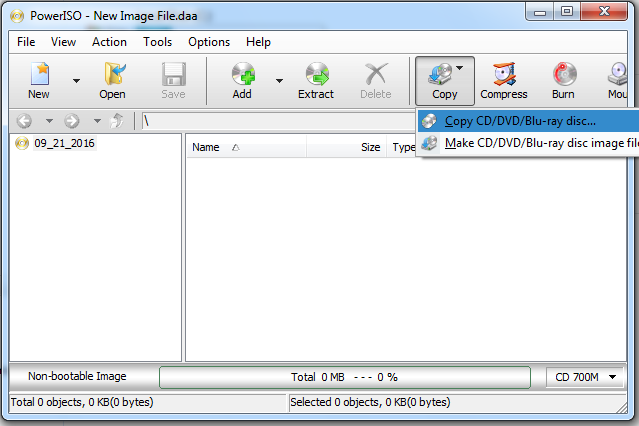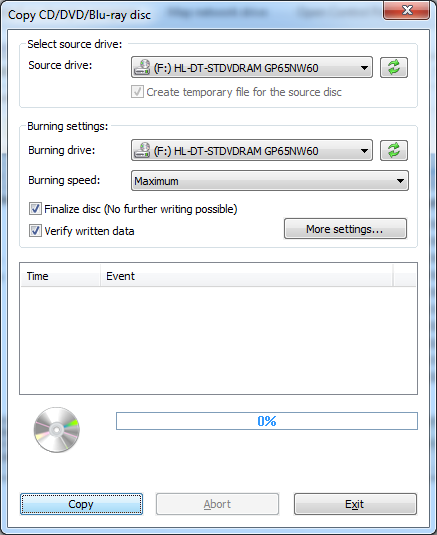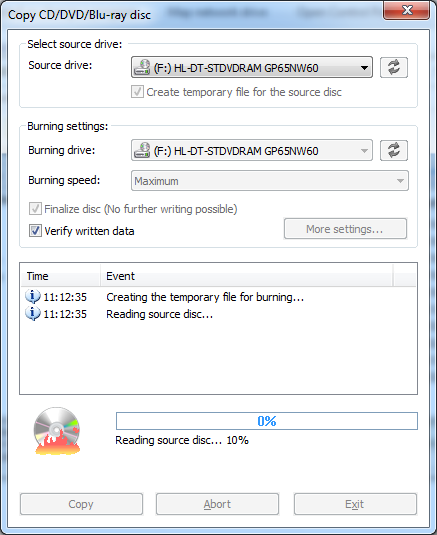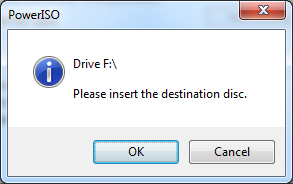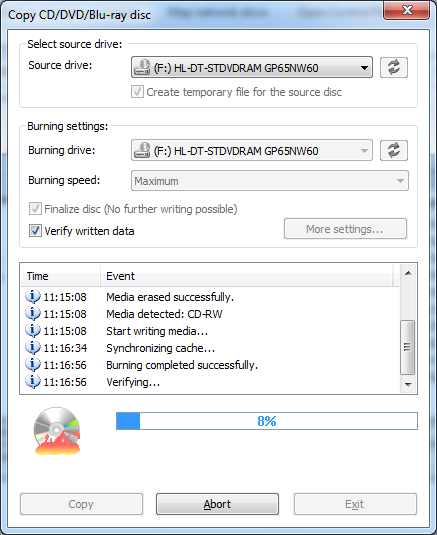|
PowerISO can copy compact disc to another one. This is a
sector-by-sector copy. All information in the disc, including boot
information, will be copied. PowerISO support copying CD, DVD, or Blu-ray
disc. Please follow the steps to copy disc,
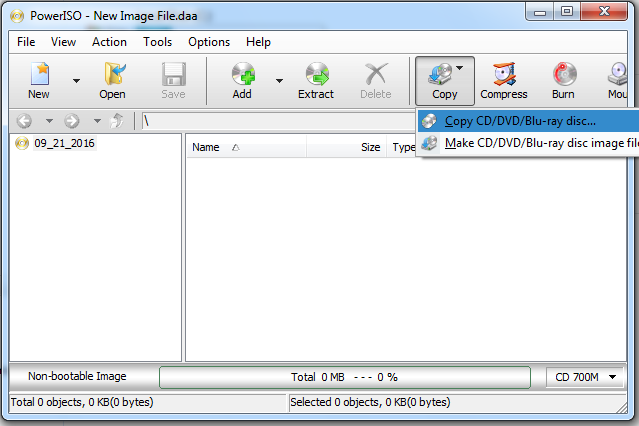
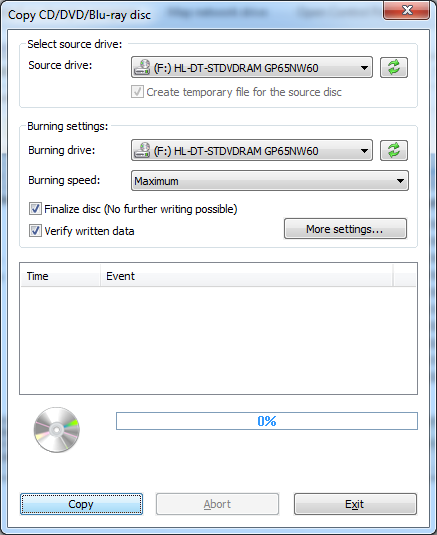
Please choose the correct source drive and burning drive
from the drive list. If the source drive and burning drive are the same drive, PowerISO
will create temporary file for the source disc before copying. The
default burning speed is set to the maximum speed, you can change it to
a slower speed if necessary.
-
Click "Copy" button to
start copying. PowerISO will do a sector by sector copying.
If source drive is the same as destination drive,
PowerISO will first create temporary file to caching source disc.
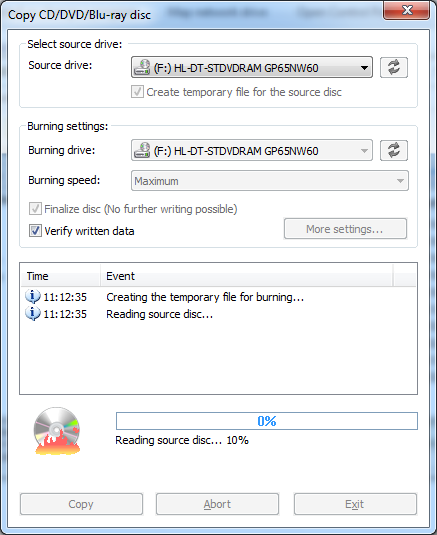
After PowerISO finish reading source disc, it will eject
the source disc, and prompt you to insert the destination disc for
copying. Please insert a new blank or re-writable disc, then click
"OK" to continue.
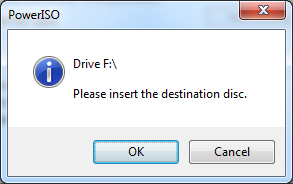
PowerISO will now start writing the destination disc. It
will show the progress information during the copying. You should see
the message "Burning completed successfully." if the no error
during the copying. If "Verifying written data" option is
selected, it will also show the verifying result on complete.
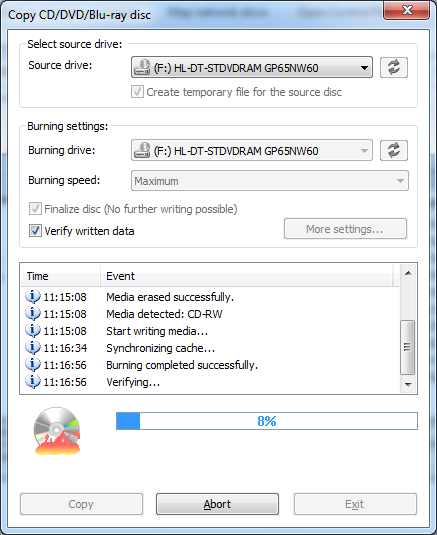
If source drive and destination drive are different, by
default PowerISO will not create image file for caching source
disc. It will read part of source disc content to memory, then write to
the disc. Thus can save the space and time for creating temporary image
file.
|