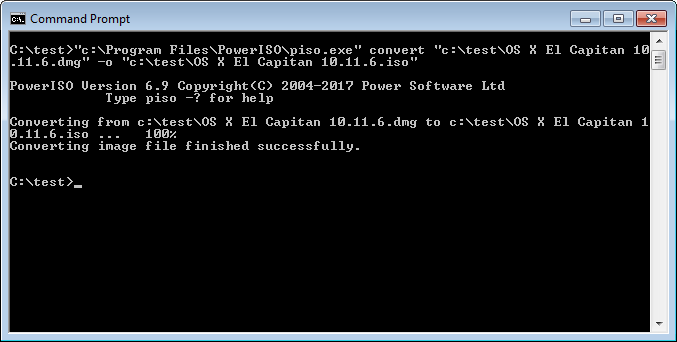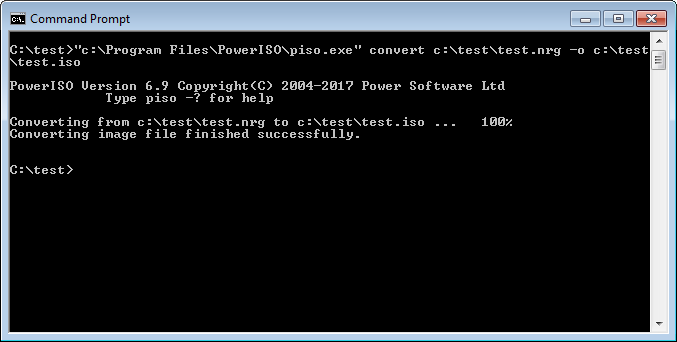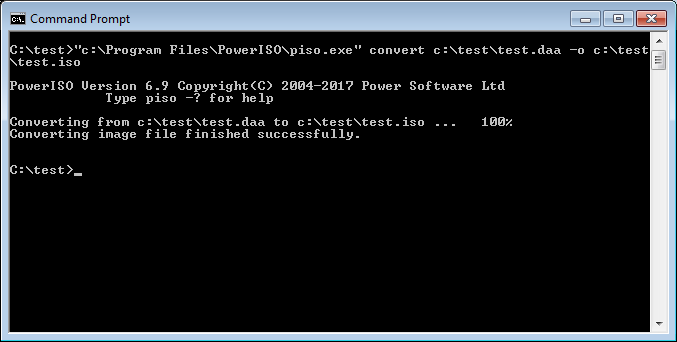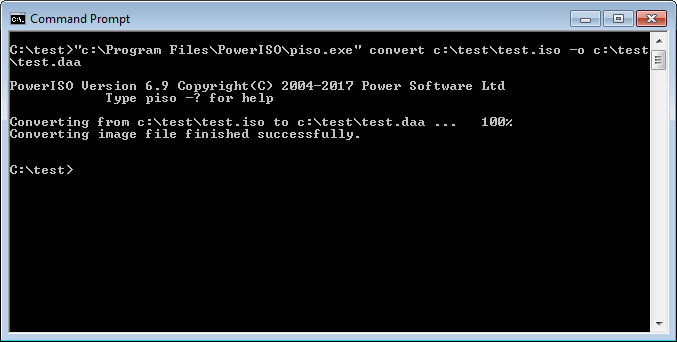|
|||||||||
|
Convert image file formats from command line |
|||||||||
|
You are here: Tutorials > Convert image file formats from command line |
|||||||||
|
|
|||||||||
|
You can run piso.exe to convert image file formats from command line or a batch file. The utility allows you convert image formats between ISO and other image formats. Usage: piso convert <source image file> [-switches] <Switches>
Example1: Convert dmg to iso from command line Command: piso convert "c:\test\OS X El Captian 10.11.6.dmg" -o "c:\test\OS X El Captian 10.11.6.iso"
Example2: Convert nrg to iso from command line Command: piso convert c:\test\test.nrg -o c:\test\test.iso
Example3: Convert daa to iso from command line Command: piso convert c:\test\test.daa -o c:\test\test.iso
Example4: Convert iso to daa from command line Command: piso convert c:\test\test.iso -o c:\test\test.daa
|
|||||||||
|
Copyright 2004-2025 PowerISO.com All rights reserved. |
|||||||||